Digital signage is a great communication tool for event and office spaces. People use digital signage to share events, news, and other important information. Oddly enough, emergency messaging is often overlooked as a use case for their digital signage.
Digital Signage and Emergency Management
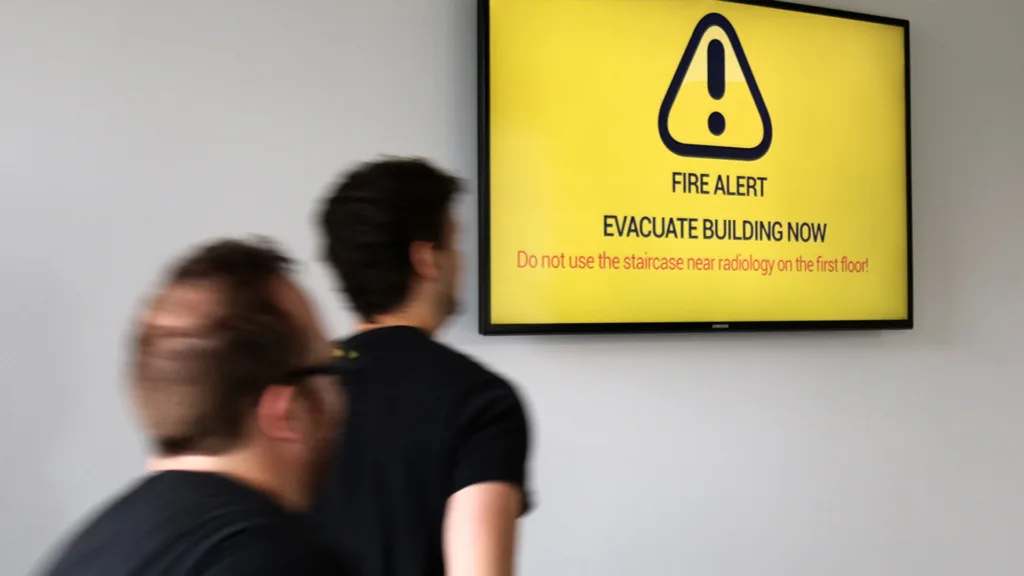
While companies often invest in email, text, and call systems for emergencies, they may overlook the potential of their existing display infrastructure. Understandably, some digital signage solutions can be challenging to integrate with an emergency messaging system. However, Xibo stands out as a user-friendly option. With just a few API calls, you can seamlessly connect your signage to your emergency messaging system, providing a reliable and efficient communication channel.
The way this works is simple. We will check an RSS feed provided by an emergency management system. The feed will be empty if there is no emergency but will show a message if something is happening. If we detect an event from our script polling the RSS feed, we change the layout of a group of displays. We roll back to the typically scheduled layout when the event is over.
Before we can start using the API, there are a few things we need to do in the CMS. First, we need to make a layout to switch to in an emergency. The id of the layout needs to be noted; more on this later. Second, we need to group our displays in an Xibo display group. We need to note the ID of the display group (about displaygroups). Third, we need to set up the API keys required to use the API. This post will not cover how to authenticate with the Xibo CMS API. Check out this link for more on authenticating with the Xibo API (click here). After these things are done, we can start making API calls.
Learning to use a rest API is outside the scope of this article. I have linked a blog post on getting started with Python and REST APIs. After reading that post, you should be able to follow the rest of this post.
The Xibo Digital Signage API
Now, let’s get down to business. The following section will show you the workflow needed to display our alert. If we see an event on our RSS feed we must do a POST call on the following URL:
/displaygroup/{displayGroupId}/action/changeLayout{displayGroupId} must be replaced with the id of the display group we created earlier to house our displays. We need to pass three arguments for this API call to work: displayGroupId, layoutId, and changeMode.
displayGroupId: the same as what we used above. The id of the display group.
layoutId: id of the alert layout we want to show
changeMode: set this to ‘action’
When we detect that the event is over, we must now do a POST call using the following:
/displaygroup/{displayGroupId}/action/revertToScheduleAgain, the {displayGroupId} is the display group ID noted above. We must also pass the display group ID as a body parameter with the name ‘displayGroupId’. Calling this endpoint will switch our alert layout off and show the scheduled layout(s) in its place.
You may have one question: “How long will it take to switch layouts?” Since Xibo uses XMR (Xibo Message Relay), switching layouts will only take seconds. You can learn more about XMR here (http://xibo.org.uk/manual/en/xmr.html).
More Information
As you can see, integrating Xibo with your emergency messaging system is relatively easy. It’s worth the time and investment to bridge these two systems. If you have additional questions, check the Xibo documentation for further information (Xibo API documentation ).
If you are deploying a signage network, consider using Find Boxes to manage your screen inventory and project rollout. Click here for your one month free trial and no credit card is required on sign up.